Constructing Arcs
You can construct arcs of any length or radius. You can also append Arcs to other Line, PolyLine, or Arc entities. By default, Arcs are drawn from the start point in the positive direction. The default direction depends on the Clockwise option (see Specifying Units and Precision).
To construct Arcs from three points:
- Click Draw > Arc > 3 Points (or type Arc).
- Do one of the following:
- On the menu, click Draw > Arc > 3 Points.
- Type Arc.
- On the toolbar, click Arc
 .
.
- In the graphics area, specify the start, through, and endpoints.
To construct Arcs from center points:
- On the menu, click Draw > Arc.
- Specify a center-based option:
- Start, Center, Angle. Lets you select the start and center point in the graphics area. Then you specify the value of the total angle from its chord.
- Start, Center, End. Lets you select the start, center, and endpoint in the graphics area.
- Start, Center, Length. Lets you select the start and center point in the graphics area. Then you enter the value of the arc chord length.
- Specify the required points in the graphics area or specify coordinate values.
To construct an Arc from start and endpoint options:
- On the menu, click Draw > Arc.
- Specify a start and endpoint-based option:
- Start, End, Angle to select the start point and endpoint in the graphics area, and specify the positive or negative value of the angle from the chord tangent to the start point.
- Start, End, Direction to select the start point, endpoint, and tangent direction from the start point in the graphics area.
- Start, End, Radius to select the start point and endpoint in the graphics area, and specify the value of the arc angle tangent from its chord.
- Specify the required points in the graphics area or specify coordinate values.
To append an Arc tangentially to a Line, PolyLine, or Arc:
- Do one of the following:
- On the menu, click Draw > Arc.
- Type Arc.
- On the toolbar, click Arc
 .
.
- Specify the Append option.
- In the graphics area, select a Line, PolyLine, or Arc entity.
- or -
Press Enter if you want to append the Arc to the most recently drawn Line, PolyLine, or Arc.
- Specify the endpoint of the Arc.
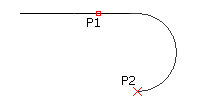
To continue an Arc from the end of the most recently drawn Line, PolyLine, or Arc:
- Do one of the following:
- On the menu, click Draw > Arc > Continue.
- Type Arc, then press Enter.
- On the toolbar, click Arc
 , then press Enter.
, then press Enter.
- In the graphics area, specify a through point (or select an option).
- Specify the endpoint of the Arc.
Command: Arc
Menu: Draw > Arc
Ribbon: Home > Draw > Arc
Toolbar: Arc 
 .
.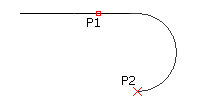
![]()