- On the menu, click Draw > Line > RichLine.
- Type RichLine.
- A start point for the RichLine.
- Segment vertices to define the RichLine.
 After specifying points, you can specify the Close option to close the RichLine entity.
After specifying points, you can specify the Close option to close the RichLine entity.
You can use RichLines to draw 2 to 16 parallel linear entities.
You can create and manage styles for RichLines from Format > RichLine Styles.
To construct RichLine entities:
 After specifying points, you can specify the Close option to close the RichLine entity.
After specifying points, you can specify the Close option to close the RichLine entity.
To include justification options when creating RichLines:
When setting justification options, RichLines are drawn relative to the offset specification of the active RichLine Style.
 After specifying points, you can specify the Close option to close the RichLine entity.
After specifying points, you can specify the Close option to close the RichLine entity.
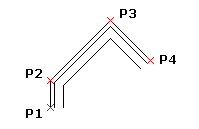
To modify the RichLine scale:
The default scale factor is 1.0. For example, to halve the width of the RichLine, use a value of 0.5. This scale factor does not affect the overall LineScale factor.
 After specifying points, you can specify the Close option to close the RichLine entity.
After specifying points, you can specify the Close option to close the RichLine entity.
To select a style when constructing a RichLine:
 After specifying points, you can specify the Close option to close the RichLine entity.
After specifying points, you can specify the Close option to close the RichLine entity.
Access
Command: RichLine
Menu: Draw > RichLine
Menu: Draw > Line > RichLine
Related Topics
Parent Topic