 ) and the point snapped (
) and the point snapped ( ):
):Use EntitySnaps (ESnaps) to detect and snap to points on drawing entities, for example, end points, intersections, and center points. Snapping to a point provides an exact position for drawing and editing commands.
You specify ESnap modes to set snap options. For example, you might want to snap to intersections between entities. You can apply ESnap modes permanently or for a single operation.
ESnap modes are not universally applicable. For instance, you cannot define the end point of a Circle. Similarly, a line segment has no central point. However, a drawing entity might contain several points that match the ESnap mode criteria. A Line entity or an Arc, for instance, always has two end points. In those cases, the ESnap function identifies the nearest possible points. Always place the pointer as near as possible to the desired point.
The pointer snaps to a point depending on the:
The illustration below shows the relation between the point selected ( ) and the point snapped (
) and the point snapped ( ):
):
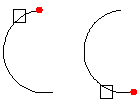
To use EntitySnaps when prompted for point selection:
- or -
Type an EntitySnap mode abbreviation.
The ESnap cue appears on the entity according to the ESnap mode you selected.
To turn on and off the EntitySnap:
To set EntitySnaps permanently:
The selected modes are permanently activated. You can suspend EntitySnaps by disabling the ESnap button on the status bar.
To apply the EntitySnap function 'end', for example:
: LINE
Specify start point» <click in graphics area>
Specify next point» end
of: <point to drawing entity>
Specify next point»
Access
Command: ESnap
Status Bar: ESnap