| To: | Perform this action: |
|---|---|
| Drag the model | Click the right mouse button and drag. |
| Rotate the model | Click the left mouse button and drag. |
| Zoom in and out |
Hold the cursor on the desired area of the drawing and scroll the mouse wheel forward and backward to zoom in and out. |
- On the toolbar, click
 .
. - On the menu, click View > Orbit.
- Type RollView.
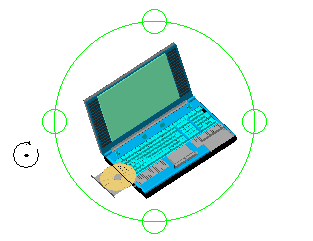
Positioning the cursor within the arcball specifies the camera motion and position.
| To: | Perform this action: |
|---|---|
| Drag the model up, down, left, right, or diagonally. | Click the left mouse button within the arcball and drag. |
| Rotate the camera while maintaining the level horizon. | Click the left mouse button outside of the arcball and drag. |
| Move the camera vertically while remaining fixed at the current target (as if on a tripod). | Click the left mouse button on the circle in the top or bottom quadrant of the arcball and drag. Both arcball quadrants produce the same results. You can spin around the target 360°. |
| Move the camera horizontally while remaining fixed at the current target (as if on a tripod). | Click the left mouse button on the circle of the left or right quadrant of the arcball. Both arcball quadrants produce the same results. You can spin around the target 360°. |