Using the SimpleNote Formatting Pop-up Toolbar
Use the SimpleNote Formatting pop-up toolbar to edit and format SimpleNotes.
Unlike with Notes, formatting options apply to the entire SimpleNote (with exemption of the Copy, Cut, Uppercase, and Lowercase options which format the highlighted text).
To open the SimpleNote Formatting pop-up toolbar:
- When you type a SimpleNote, right-click and click Editor Settings > Show Toolbar.
- Double-click the SimpleNote.
To format Text using the SimpleNote Formatting pop-up toolbar:
- Specify the options as needed:
- TextStyle
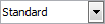 : Specifies a TextStyle.
: Specifies a TextStyle.
- TextStyle
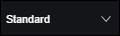 . Specifies a TextStyle.
. Specifies a TextStyle.
- Text Height
 : Specifies the height of the text lines.
: Specifies the height of the text lines.
- Text Height. Specifies the height of the text lines.
- Text Angle
 : Specifies the insertion angle of the text lines.
: Specifies the insertion angle of the text lines.
- LineColor
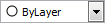 : Specifies the color of the SimpleNote.
: Specifies the color of the SimpleNote.
- Insert Field
 : Inserts a Field at the cursor position.
: Inserts a Field at the cursor position.
- More Options
 : From the menu, select an option:
: From the menu, select an option:
- Find and Replace: Lets you search for text strings and replace text strings.
- Editor Settings: Specify options:
- Always display as WYSIWYG: Controls text display when you edit text.
- When selected, text is displayed with the size and insertion angle as defined.
- When cleared, text that is very small, very large, or rotated and difficult to read is displayed at a legible size and horizontally oriented so you can read it easily.
- Show Toolbar: Shows or hides the SimpleNote Formatting pop-up toolbar.
- Text Highlight color: Specifies the background color when text is selected.
- Undo
 : Removes the previous text editing or formatting.
: Removes the previous text editing or formatting.
- Redo
 : Restores the state prior to issuing Undo.
: Restores the state prior to issuing Undo.
- Copy
 : Copies highlighted text to the clipboard.
: Copies highlighted text to the clipboard.
- Cut
 : Removes the highlighted text and copies the text to the clipboard.
: Removes the highlighted text and copies the text to the clipboard.
- Paste
 : Inserts text from the clipboard.
: Inserts text from the clipboard.
- Uppercase
 : Changes the case of highlighted text to uppercase.
: Changes the case of highlighted text to uppercase.
- Lowercase
 : Changes the case of highlighted text to lowecase.
: Changes the case of highlighted text to lowecase.
- Alignment
 . Sets the justification and alignment in relation to the insertion point of the SimpleNote.
. Sets the justification and alignment in relation to the insertion point of the SimpleNote.
- Oblique Angle
 : Specifies the slant of the characters in relation to the text baseline.
: Specifies the slant of the characters in relation to the text baseline.
- Width Factor
 : Specifies the enlargement (> 1.0) or reduction (< 1.0) of the text characters width.
: Specifies the enlargement (> 1.0) or reduction (< 1.0) of the text characters width.
- Help
 : Displays this help topic.
: Displays this help topic.
- OK
 : Finishes SimpleNote creation.
: Finishes SimpleNote creation.
 Finishes SimpleNote creation.
Finishes SimpleNote creation.
 Note: Use the NoteOptions command to specify whether you want to edit SimpleNotes in place or in a dialog box.
Note: Use the NoteOptions command to specify whether you want to edit SimpleNotes in place or in a dialog box.
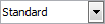 : Specifies a TextStyle.
: Specifies a TextStyle.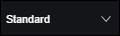 . Specifies a TextStyle.
. Specifies a TextStyle. : Specifies the height of the text lines.
: Specifies the height of the text lines. : Specifies the insertion angle of the text lines.
: Specifies the insertion angle of the text lines.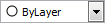 : Specifies the color of the SimpleNote.
: Specifies the color of the SimpleNote. : Inserts a Field at the cursor position.
: Inserts a Field at the cursor position. : From the menu, select an option:
: From the menu, select an option:
 : Removes the previous text editing or formatting.
: Removes the previous text editing or formatting. : Restores the state prior to issuing Undo.
: Restores the state prior to issuing Undo. : Copies highlighted text to the clipboard.
: Copies highlighted text to the clipboard. : Removes the highlighted text and copies the text to the clipboard.
: Removes the highlighted text and copies the text to the clipboard. : Inserts text from the clipboard.
: Inserts text from the clipboard. : Changes the case of highlighted text to uppercase.
: Changes the case of highlighted text to uppercase. : Changes the case of highlighted text to lowecase.
: Changes the case of highlighted text to lowecase. . Sets the justification and alignment in relation to the insertion point of the SimpleNote.
. Sets the justification and alignment in relation to the insertion point of the SimpleNote. : Specifies the slant of the characters in relation to the text baseline.
: Specifies the slant of the characters in relation to the text baseline. : Specifies the enlargement (> 1.0) or reduction (< 1.0) of the text characters width.
: Specifies the enlargement (> 1.0) or reduction (< 1.0) of the text characters width. : Displays this help topic.
: Displays this help topic. : Finishes SimpleNote creation.
: Finishes SimpleNote creation. Finishes SimpleNote creation.
Finishes SimpleNote creation. Note: Use the
Note: Use the