 ) in the Status column of the Layers Manager dialog box. New entities are placed on this Layer.
) in the Status column of the Layers Manager dialog box. New entities are placed on this Layer.You can organize a drawing by sketching using transparent Layers. You draw entities of a complete drawing onto different Layers. The Layers, imposed on top of one another, form the entire drawing. Layers can also contain functional elements such as InfiniteLines.
Layers are useful in separating entities, such as parts or subassemblies, or structural components, such as pipe sizes or building materials. They also serve to separate entities such as InfiniteLines, centerlines, outlines, dimension lines, or items to be placed in a group, such as foliage in an architectural drawing.
Note: You can create as many layers as necessary. For efficiency, it is recommended that you plan Layers in advance.
When you create a new drawing, you automatically generate Layer 0, the standard Layer. The LineColor white on a black background (or black on a white background) and the LineStyle Continuous are set automatically for this Layer.
Note: You cannot delete or rename Layer 0.
One Layer in each drawing is the Active Layer, indicated by an arrow ( ) in the Status column of the Layers Manager dialog box. New entities are placed on this Layer.
) in the Status column of the Layers Manager dialog box. New entities are placed on this Layer.
Note: You cannot activate a frozen Layer.
An advantage of Layers is that they aid in visualizing the part or drawing. Improve the clarity of a drawing by choosing Layers and hidding drawing entities.
You can control the visibility and the influence of entities within the Layer.
When a Layer is shown, the entities on it are visible. Entities on hidden Layers are invisible.
A frozen Layer is invisible and protected and thus impossible to change. A frozen Layer is not included when you rebuild a drawing. When working with complex drawings, freezing unneeded Layers can increase performance. When you thaw a Layer, it becomes visible and you can make changes to it.
You can protect Layers so the entities on the Layer cannot be changed. The locked state prevents unintentional modification. If a Layer is protected, you cannot change, add, or delete entities from the Layer. You can sketch new entities on locked Layers, but you cannot modify them.
When you hover the mouse cursor over an entity on a locked layer, a lock symbol displays.
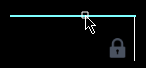
Each Layer has LineColor, LineStyle, and LineWeight properties. Anything you sketch on the Layer adopts the Layer's properties unless you explicitly set a LineColor, LineStyle, or LineWeight other than those of the active Layer.
There are other Layer properties that let you switch between different states. These are show/hide, freeze/thaw, and lock/unlock.
The Layers and their properties are saved with the drawing.
Use the Layers Manager to set the Layer Properties.
There are three methods to select a layer:
Related Topics
Parent Topic