Editing Table Cells
You can insert, delete, merge, or resize cells, rows, and columns in tables. You can modify the cells in place or use the EditTableCell command.
Grip points provide additional means to modify tables. When you click inside a cell to select it, grip points appear on the cell border. You can select one or more cells or an entire row or column.
Grip points displayed on the middle of the cell border let you resize table cells. Drag grip points to adjust the cell height and width.
To resize table cells:
- Select one or more table cells to edit them in place:
- Click a table cell
- or -
- Shift + click multiple table cells
- The selected cell(s) are highlighted and display with grips. Column and row headers appear.
- The selected cell(s) are highlighted and display with grips.
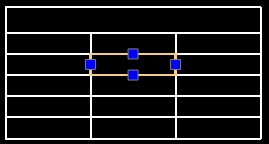
Also, the Edit Table pop-up toolbar appears.

- Use the left or right cell grip to adjust the column width of the selected column and the top and bottom cell grip to adjust the height of the selected rows.
- Use tools on the Edit Table Cells toolbar pop-up toolbar to modify the table:
Note: Alternatively, you can access the commands by right-clicking selected cells.
- Double-click a selected cell to add text.
Use the Note Formatting pop-up toolbar to edit table cell text.
- Click outside the table to finish editing.
To edit table cells with the EditTableCell command:
- Type EditTableCell at the command prompt.
- Specify a table.
- Specify a cell or a range of cells in the format An or An:An, where A stands for column indicator(s) and n stands for row number(s).
For example, C3 or B2:D5.
- Use command options (Insert, Remove, Size, Merge, and Unmerge) and sub-options to modify the table.
The options correspond to the Edit Table Cells pop-up toolbar options (see above).
- Specify the Exit option.
To edit table presentation using EntityGrips:
- Click a table guideline.
The EntityGrips appear.
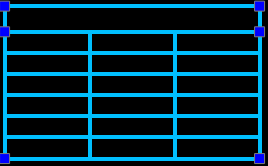
- Select EntityGrips to modify the table:
-
| EntityGrip Location |
Description |
| Upper left corner |
Moves the table. |
| Upper right corner |
Stretches the table horizontally. |
| Lower left corner |
Stretches the table vertically. |
| Lower right corner |
Stretches the table horizontally and vertically. |
| Top of columns |
Adjusts the column widths. |
- Click outside the table to finish modifying the table's appearance.
 Click table grips twice to move, rotate, scale, or copy entire tables (see Modifying with EntityGrips).
Click table grips twice to move, rotate, scale, or copy entire tables (see Modifying with EntityGrips).
Command: EditTableCell
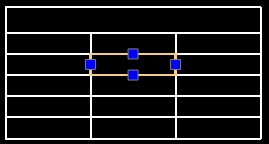

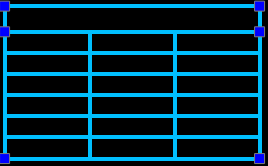
 Click table grips twice to move, rotate, scale, or copy entire tables (see
Click table grips twice to move, rotate, scale, or copy entire tables (see